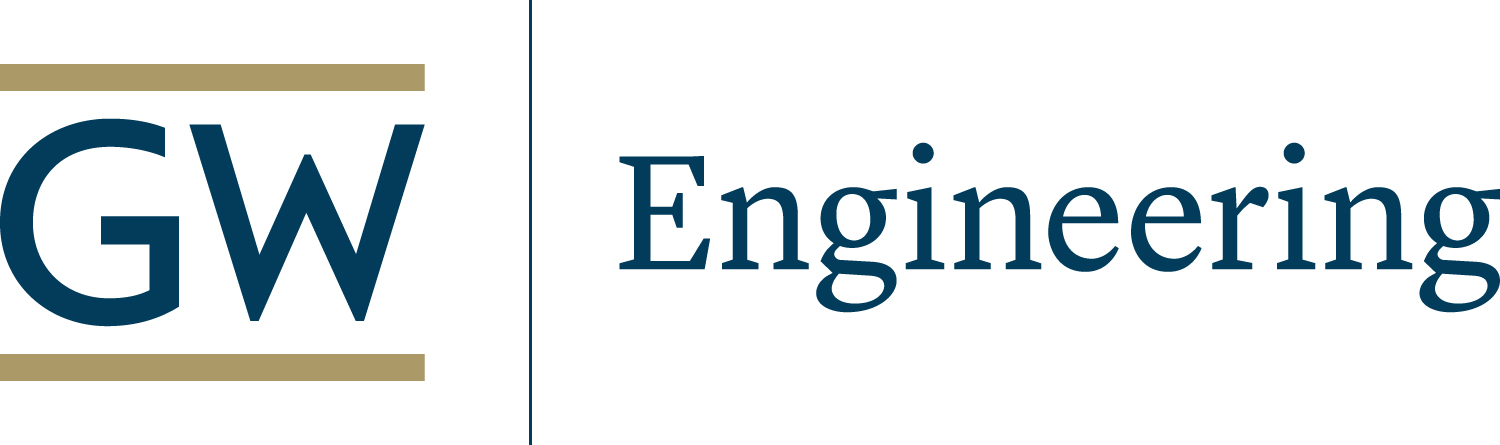Shell
GW IT provides members of the SEAS community with access to a remote shell that functions just as any other linux system and supports the most common linux commands. Students and faculty of SEAS can use shell to get remote access to files within their home directories on and off campus. If you are not on campus and not connected to the GW wireless network, you must use VPN to be able to remotely access the shell.
Using shell, users can:
- Write programs using popular editors such as VIM or Emacs
- Compile programs using popular compilers like GCC or jdk
- Access Matlab (both the GUI and command line version)
- Run code on the computing grid
- Access their home directories
Command Line Access
The Linux shell server can be accessed via ssh with the command:
- ssh NetID @shell01.seas.gwu.edu
Load Modules
To check which softwares are installed, please use the command:
- module avail
To load the software module, for example matlab r2015b, please use the command:
- module load matlab/r2015b
File Transfer
The same method can be used to copy files off of the system using scp or sftp. Scp works in the same manner as cp on the Linux command line, while sftp provides a basic interface, similar to ftp. Use these commands:
- scp filename userid @shell01.seas.gwu.edu:/path/to/file
- scp userid @shell01.seas.gwu.edu:/path/to/file filename
- sftp userid @shell01.seas.gwu.edu
Remote Access to Programs
a) From a Linux computer
1) Open a Terminal
2) Use the following command: ssh -X userid@shell01.seas.gwu.edu and hit Enter. Type in your password at the prompt (this is your NetID and password)
P.S. Select Yes if you are prompted to continue
b) From an Apple computer
1) Launch X11: It is found in Application → Utilities
2) Use the following command: ssh -X userid@shell01.seas.gwu.edu and hit Enter. Type in your password at the prompt (this is your NetID and password)
c) From a Windows computer
In order to run Graphical User Interface programs remotely on Shell from a Windows computer, you will need to use Putty (or another SSH client) and MobaXterm.
1) You need to install an SSH client. You can download Putty from http://www.chiark.greenend.org.uk/~sgtatham/putty/download.html
2) We recommend that you install MobaXterm (easiest to use)
3) Launch MobaXterm
4) Open a new SSH session.
- specify the host name: shell01.seas.gwu.edu
- enter your netID
- port number 22
- enter your NetID password when it prompts for a password
5) Use the commands to access:
- Matlab by typing: matlab &
- Ansys by typing: launcher145 &
- Fluent by typing: fluent &